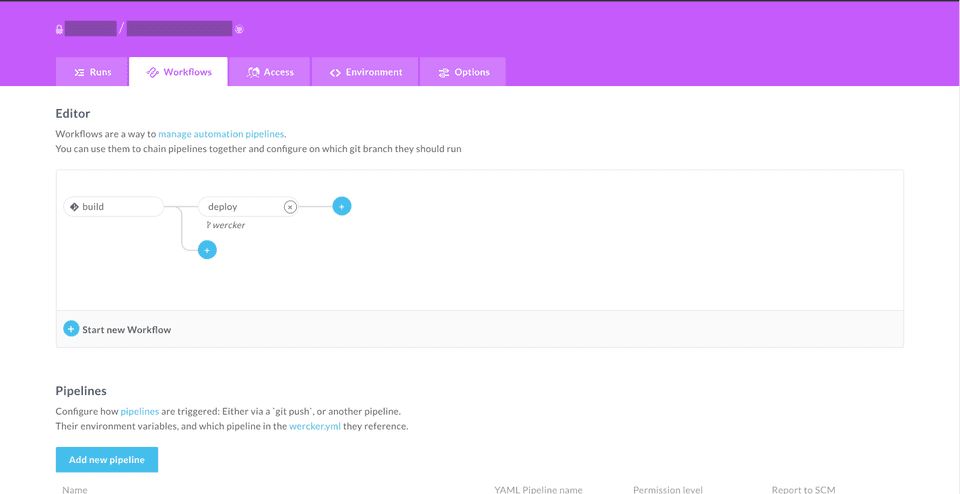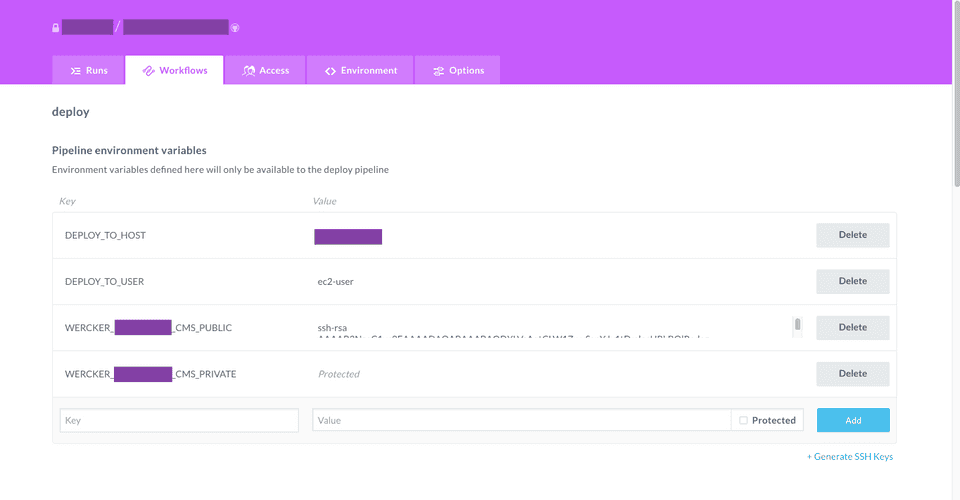September 20, 2019
Deploy Automation using wercker
Introduction
I'd like to introduce how I deployed an Javascript application using wercker.
Note that, this is not a ideal way of deploying production code.
1. Create new pipeline for deploy.
In the Workflows tab, create a new pipeline called deploy.
Select a branch that you want your deploy pipeline to trigger. In this example, I made it trigger on wercker branch. But it can be anything, for example master / staging depending on your development flow.
2. Add DEPLOY_HOST DEPLOY_TO_USER and generate SSH Key.
Next in your edit your deploy pipeline. Add some pipeline specific environment variables.
DEPLOY_HOST-> Your server's IP AddressDEPLOY_TO_USER-> Your server's user to ssh to. For AWS EC2 Instance, by default it isec2-user<PROJECT_NAME>_PUBLIC/<PROJECT_NAME>_PRIVATE-> This will be generate by clicking Generate SSH Keys on the bottom right.
All the setup is complete on wercker.
3. Add the public key to the server's ~/.ssh/authorized_keys
You need to do this, in order to scp from wercker.
ssh in to your server, and modify your authorized_keys.
ssh <user>@<server-ip-address>
echo "<PASTE YOUR GENERATED PUBLIC KEY HERE" >> ~/.ssh/authorized_keys4. Create wercker.yml
At last you will need to write wercker.yml to write the deployment steps.
build:
# ...
deploy:
steps:
- add-to-known_hosts:
hostname: $DEPLOY_TO_HOST
- add-ssh-key:
keyname: <PROJECT_NAME> # Name of the generated key.
- script:
name: compress
code: |
tar -zcvf app.tar.gz /pipeline/source/* --warning=no-file-changed
- script:
name: scp
code: |
scp -r ./app.tar.gz $DEPLOY_TO_USER@$DEPLOY_TO_HOST:/home/ec2-user/app.tar.gz
- script:
name: uncompress
code: |
ssh $DEPLOY_TO_USER@$DEPLOY_TO_HOST "rm -rf app && mkdir app && tar -xvf app.tar.gz -C app"
# This depends on your application. In this example I used forever to start the application.
- script:
name: restart server
code: |
ssh $DEPLOY_TO_USER@$DEPLOY_TO_HOST "cd app/pipeline/source && yarn forever stopall && NODE_ENV=production yarn start:prod"Done! Every time the code is pushed / merged in your specified branch, it will run the pipeline, and deploy.
Some lesson learned...
killall command
killall returns, and error (stdout 1), when there is no process running, from the argument.
And since most of the CI relies on the stdout whether the command pass or fail, it's quite annoying when you don't want it to fail.
# if there is no node
killall node
echo $?
1
killall -q node
echo $?
1So the trick will be, piping || with a never failing command like echo
killall node || echo 'no process running'
echo $?
0
forever command
Using —-uid option is quite convenient, when you just want quite 1 forever process.
forever start --uid "$NODE_ENV" -a build/server.js
forever stop $NODE_ENV